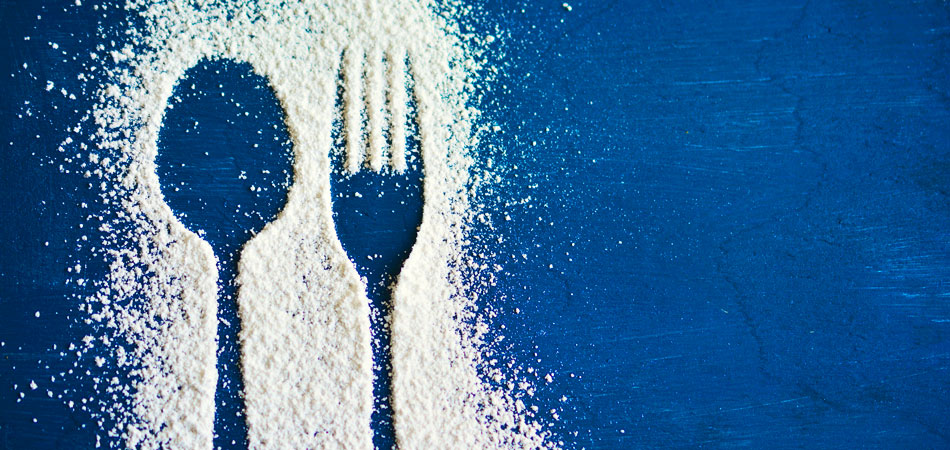Wrap the first letter of the first sentence in the span class=”dropcap” tag. Put the first sentence or two before the Read More tag (that’s the ‘More’ and dotted line in the visual editor). This blip of text is displayed wherever the story is promoted elsewhere in the site, eg in the right hand column of the home page, or in the More Carrot Less Stick blog list. Use the WordPress toolbar to replace the Read More tag if you accidentally delete it.
You’ll know you’ve accidentally deleted in in a new blog post because when you go to the Home page, you’ll see the entire article in the blog promotion spot, instead of just the first few lines.
Formatting a new post
Write or paste the main body of the story here. Typing two full returns creates a paragraph space. Like this.
Plain text like the words you’re reading are in paragraph style. You can choose from a number of heading styles. Click your mouse on the text you want to format, and use the dropdown list to select the style you want.
The way these styles look in the WordPress editor is just an approximation. Save your changes using the blue update button, and click “View post” at the top of the page to see how your post is really looking.
Heading 1
Heading 2
Heading 3
Heading 4
Heading 5
Heading 6
Links
Click the text you want to link and use the chain icon to insert a hyperlink. Links are formatted to be black with a dotted underline, changing to blue when users mouseover.
Featured images
Assign every blog a Featured Image using the controls in the right hand column of the WordPress post editor.
Featured image appear at the very top of the post below the headline. The Featured Image will also appear wherever the post is displayed elsewhere in the site. The Featured Image will also be catalogued by Google, and will be used when the post is shared on social media.
Featured images are always 900 x 450px. The border and shadow are put on automatically in the code.
Other images in the blog

Use the WordPress toolbar Add Media to insert the picture. You have the option to upload a new image, or choose one that’s already in the media library. The image will come in ready-styled with border and shadow.
These images can be any size or proportion. Bear in mind very large images will be slow to load and may cause users to leave the site. Less than 90K is a reasonable target.
Use the alignment controls in the tool bar to make the image left, center or right aligned.
Custom Builder Layout
In the right hand column select the correct layout for your post.
This will make WordPress use the right template and colours.
For a More carrot less stick post, choose 00 Media Story.
For an Art of cooking story, choose 00 Cooking story.
Categories
In the right hand column select the correct category for your post.
For a More carrot less stick post, choose More carrot less stick.
For an Art of cooking post, choose either The art of cooking entree, The art of cooking main or the art of cooking dessert.
Shortcode
At the very end of this template is a Shortcode that starts and ends with square brackets. The Shortcode is only visible in the WordPress post editor. This Shortcode places the related posts ‘You might also like …” section at the tail of each blog. Try not to delete it!
If you do accidentally delete or damage it, don’t worry. Just go to another post from the same blog category and copy and paste the Shortcode from there.
Endmark
If a story or post finishes with a paragraph of text, rather than a table or image, the very final object in the paragraph is the Endmark like this.